Document questionnaires
If you need to do a supplier review, employee onboarding or any other repeating task that needs to follow a specific set of questions and keep an audit trace, then document questionnaires will be for you.
Inside the Workspace settings you can create Questionnaires, which can then be configured on a document type as explained in Document types & templates
Follow these steps to create a questionnaire:
1. Add new questionnaire
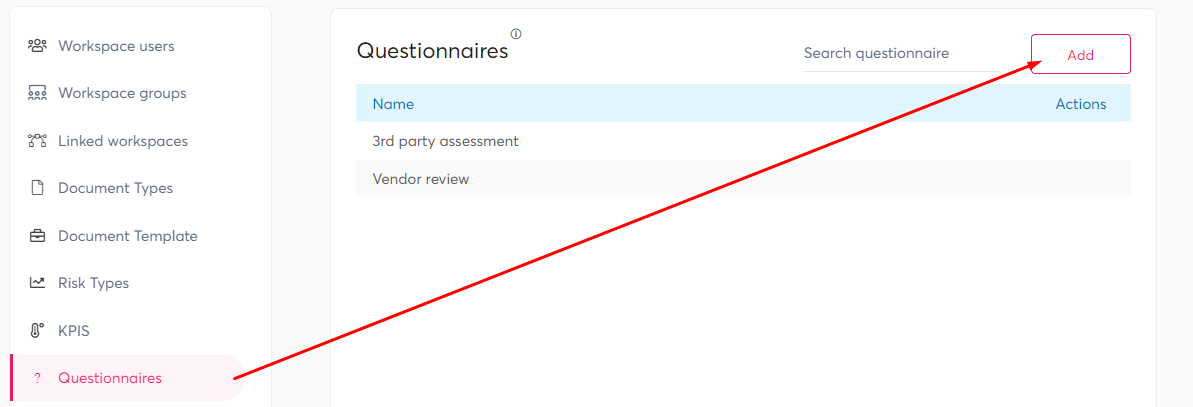
2. Questionnaire title - Enter a title you can later select in the document type configuration

3. Categories - Define the different categories to group different questions
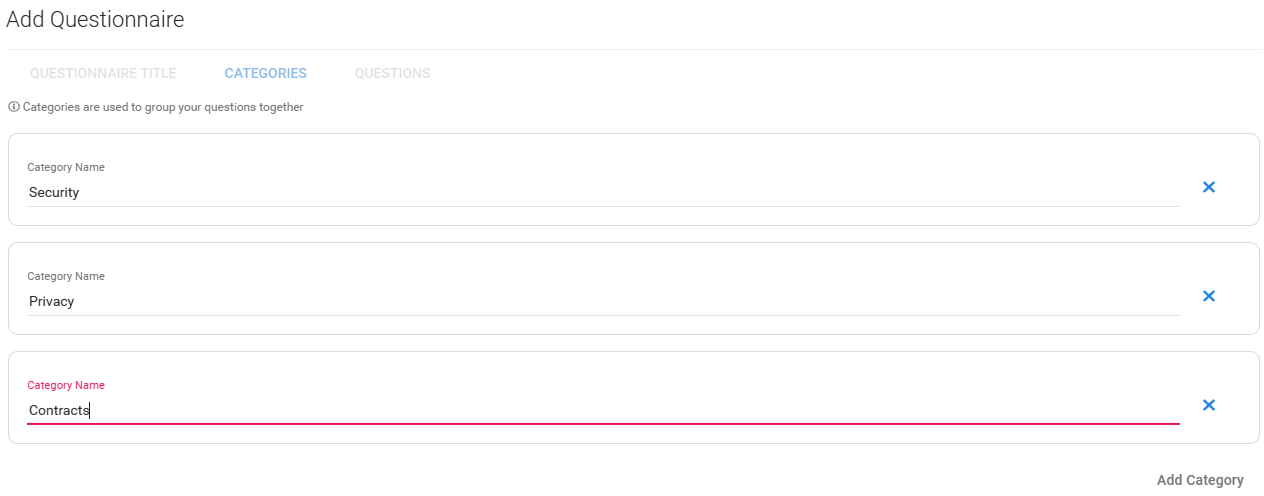
4. Questions - Map your questions to the Categories and define the question and type of reply
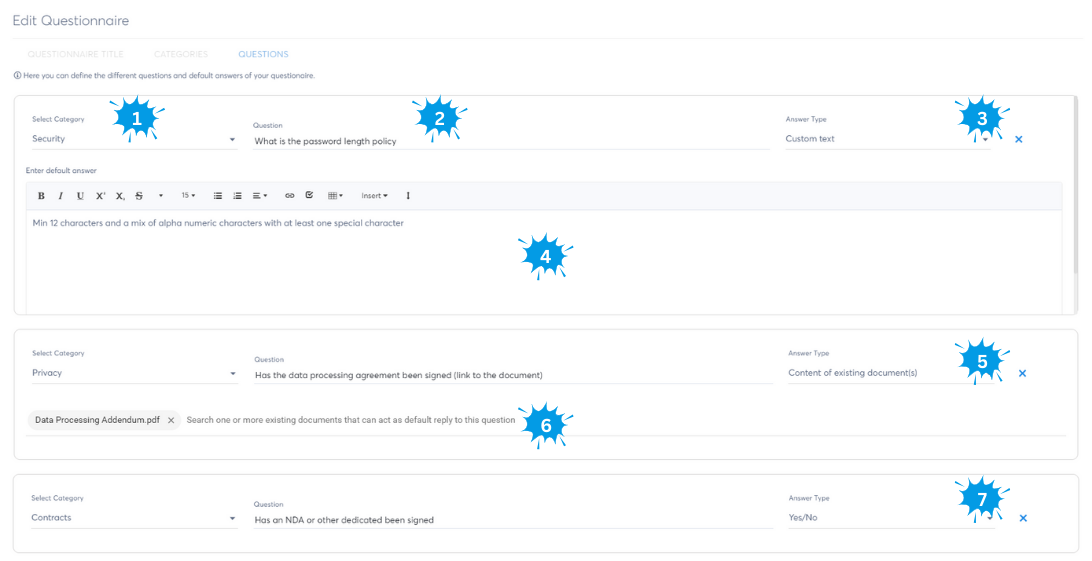
- The category of question group (created in the previous step)
- The formulation of the question itself
- Answer type - Custom text with optional default answer
- Default reply for custom text
- Answer type - Content of existing document(s)
- Link to one or more existing documents in Brainframe (default replies that can be selected)
- Answer type - Yes/No
Now the document questionnaire is ready, and it can be assigned to a document type as described in Document types & templates
Using questionnaires
Once this questionnaire has been assigned to a document type all documents of this type will have an additional tab available that includes the questions configured in the previous step. For the rest the document behaves like other documents.
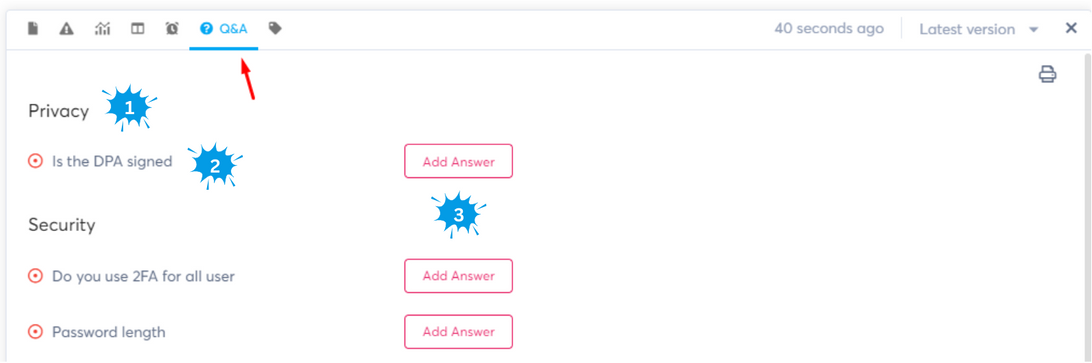
- All questions of the same category are grouped together
- The question with its status
- Button with the ability to provide an answer based on the reply type

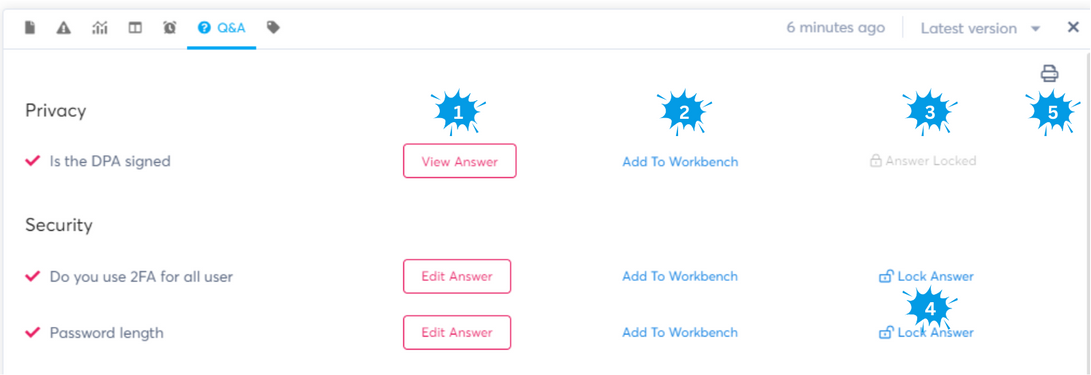
- Once you added replies to the questions you can view them
- Add them to the workbench (to be replaced with new tasks modules)
- Locked answers can no longer be changed
- Clock on the lock icon to lock a reply
- Print the results with all replies