Folder permissions
Inside Brainframe everything is a document (policies, procedures, risks, non-conformities, ...), which allows for a very flexible permission model using folder permissions. As described in Folder management, folders can have multiple different views which each have their own permissions (eg folder "Product X" can have multiple views "Security", "Documentation", "GDPR"). This gives you full flexibility on who can access what
Open permissions screen
On all folders except INBOX you can open the permissions screen by clicking on "Modify folder" and clicking the "Permissions" button
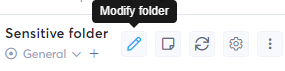
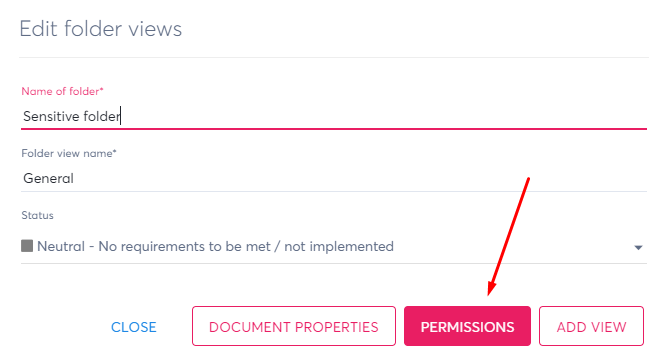
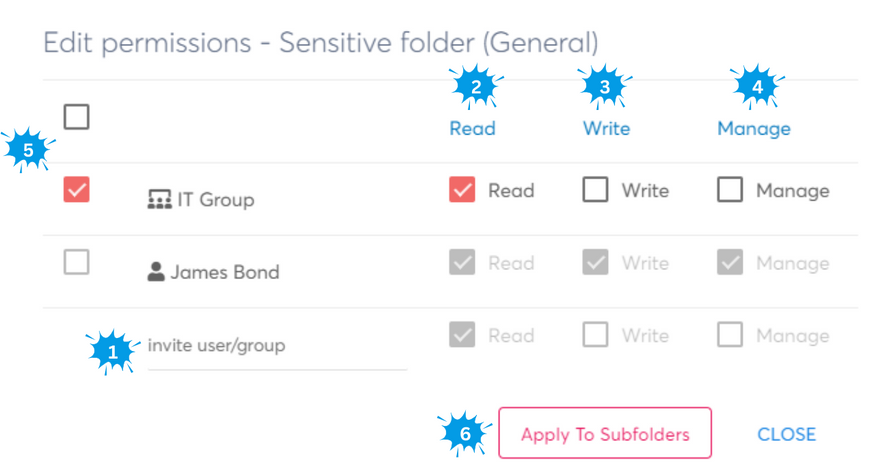
Users only see content for folders they have at least READ permission for:
- Here you can type the name of an existing user, or the email of a new user to be invited to Brainframe
- Users or groups with only the READ checkbox enabled can:
- Open all documents in the folder
- Approve documents with an unassigned approval or when assigned specifically to them
- Can do KPI/Risk readings on documents
- Users or groups with only the READ + WRITE checkbox enabled can:
- Do all from READ
- Create and delete documents in the current folder
- Modify all aspects of the documents (e.g. name, document properties, planning, ...)
- Can move/link documents to other folders
- Users or groups with only the READ + WRITE + MANAGE checkbox enabled can:
- Do all from READ+WRITE
- Modify the folder name and view names
- Modify the folder permissions
- Create, move or delete subfolders
- One or more user/group can be selected
- The current permissions of the selected users/groups in step 5 will be applied to all subfolders
ATTENTION
Due to our ability to link folders in multiple places, and contrary to how typical folder permissions inherit permissions, in Brainframe folders are always only configured on the current folder (and not on its subfolders). To simulate inheritance you can use step 5 and 6 explained above